Hanging out in IRC channels is a great way to learn the nooks and crannies of programming languages and tools. I've tried several desktop IRC clients in the past, but each one felt more like a nuisance, and eventually I'd stop using IRC entirely until I came across the next app to try. Since these days I spend a lot of time inside a tmux session, I'd much rather have IRC in my terminal, rather than granting valuable screen real-estate (and, more importantly, attention) to a separate native app.
The main contenders for terminal IRC seem to be irssi and WeeChat. I went with WeeChat, since it seemed to be the more modern and actively maintained of the two. Both are popular options, and you probably can't go wrong with irssi either. Even though WeeChat is allegedly the more “user-friendly” client, I encountered some bumps getting it set up on OS X (Yosemite)– hence this post. A lot of what I learned was cribbed from the WeeChat quickstart guide, so I highly recommend reading through it if, like me, you're just getting started.
Below is a screenshot of what you'll end up with at the end of this post. Note that I'm using custom terminal colours, so YMMV on that front. Also, the culmination of my experimentation is on github if you want to skip these ramblings.
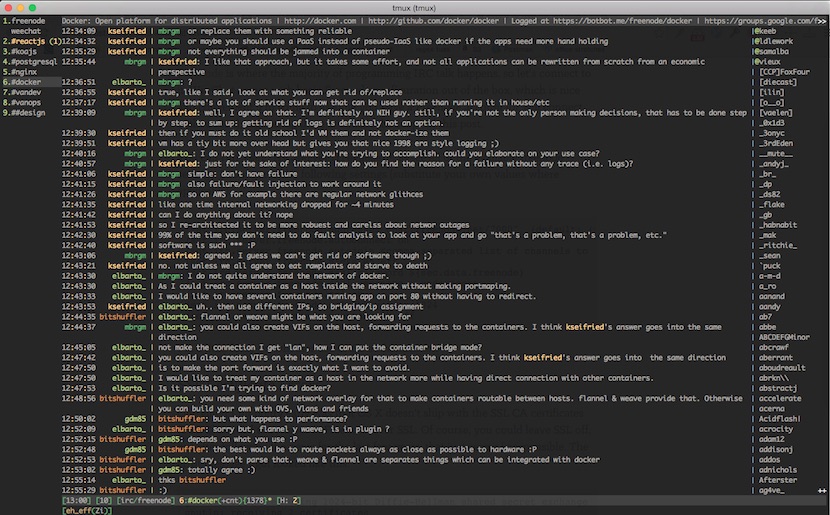
Installation
If you're interested in a command-line IRC program for OS X, I'm going to assume you have Homebrew installed, or at least know how to get it. Install WeeChat with:
brew install weechat --with-perl --with-python
The --with-perl --with-python flags are important if you want to use WeeChat
scripts, since most of the popular ones are written
in one of those two languages. You can also add --with-lua and --with-ruby
if you think you'll need plugins from those languages.
Running WeeChat
You start WeeChat, predictably enough, by entering weechat in your terminal
app of choice. After that, things can be a bit bewildering. The first time run doesn't give
you any hints for how to connect to a server, configure the program, or
do much of anything. The magic command to get you started is /help. This lists
the available commands used to interact with WeeChat. Each command should be
prefixed with a /, and you can (and should) run /help {command} to get more
information about the important ones.
A few essential commands and hotkeys:
/quitexits WeeChat/setis used to read & write your WeeChat configuration. The contents of/help setis one of the first things you should read as a new WeeChat user./savesaves your current configuration to various config files, in~/.weechatby default. Out of the box, WeeChat also saves your up-to-date configuration any time you exit the program./closecloses the current "buffer". If you're familiar with vim, WeeChat's concept of buffers is similar. Otherwise, just assume that a buffer maps one-to-one to a connected IRC channel for now./join {channel}joins an IRC channel (once you're connected to a server; more on that in the next section).- Use Alt + arrow keys to switch buffers
- Use PageUp/PageDown to scroll text in the current buffer
Connecting to Freenode
Freenode is where the majority of programming IRC talk happens, so let's connect to it. WeeChat comes with basic Freenode configuration out of the box, which is nice and convenient. I'm going to assume you have a Freenode account (or will connect without one); registering there is outside the scope of this post.
You can run /set irc.server.freenode.* to see all of the available freenode
settings. I configured the following settings (substitute your own values where
applicable):
/set irc.server.freenode.addresses chat.freenode.net/7000
/set irc.server.freenode.autoconnect on
/set irc.server.freenode.autojoin {comma-separated list of channels to join}
/set irc.server.freenode.nicks {nicks to use}
/set irc.server.freenode.sasl_password {your freenode password}
/set irc.server.freenode.sasl_username {your freenode username}
/set irc.server.freenode.ssl on
/set irc.server.freenode.ssl_dhkey_size 1024
I'm a little fuzzy on whether SASL authentication helps much if you're already connecting over SSL, but I turned it on anyways. This post has more information on that.
Once you've entered these settings, /quit and restart WeeChat, and on the next
startup WeeChat should try and auto-connect to Freenode.
SSL Certificate Errors
One glitch I hit pretty early was that OS X apparently doesn't ship with the SSL CA certificates needed to connect to Freenode over SSL. Of course, you could leave SSL off, but after following the news for the last few years, that just seems irresponsible. The error message I got looked like this:
gnutls: connected using 1024-bit Diffie-Hellman shared secret exchange
gnutls: receiving 2 certificates
- certificate[1] info:
- subject `OU=Domain Control Validated,OU=Gandi Standard Wildcard SSL,CN=*.freenode.net', issuer `C=FR,O=GANDI SAS,CN=Gandi Standard SSL CA', RSA key 2048
bits, signed using RSA-SHA1, activated `2014-01-13 00:00:00 UTC', expires `2015-01-14 23:59:59 UTC', SHA-1 fingerprint `a0fde217de32fae602fe67409697e15ac06f0286'
- certificate[2] info:
- subject `C=FR,O=GANDI SAS,CN=Gandi Standard SSL CA', issuer `C=US,ST=UT,L=Salt Lake City,O=The USERTRUST
Network,OU=http://www.usertrust.com,CN=UTN-USERFirst-Hardware', RSA key 2048 bits, signed using RSA-SHA1, activated `2008-10-23 00:00:00 UTC', expires `2020-05-30
10:48:38 UTC', SHA-1 fingerprint `a9f79883a075ce82d20d274d1368e876140d33b3'
gnutls: peer's certificate is NOT trusted
gnutls: peer's certificate issuer is unknown
irc: TLS handshake failed
irc: error: Error in the certificate.
irc: reconnecting to server in 10 seconds
The WeeChat FAQ has an entry on
this, but
the curl-ca-bundle package it mentions doesn't seem to be available in homebrew.
Instead, you can follow this gist to
install the CA bundle that you need. Update: on OS X 10.11 and later, follow the
instructions in this comment
instead
Back in WeeChat, the following command will point to the CA file that you just created:
/set weechat.network.gnutls_ca_file "/usr/share/curl/ca-bundle.crt"
Now restart WeeChat and it should finally connect to Freenode successfully!
Securing your password
If you followed the connection instructions above, your IRC password is now
stored in plain text in your WeeChat config file, which is, um, not ideal.
Fortunately, WeeChat has the /secure command, which lets you store sensitive
information in an encrypted local file, and will prompt you
for a password to unlock it on startup. The user guide has a nice
section on using this
feature.
WeeChat Scripts
You can customize and extend WeeChat by installing various "scripts". It comes with
a built-in script manager (try /help script), and tons of
scripts are available for installation. As mentioned
earlier, you need to have support for a plugin's language (generally perl or
python) compiled in for them to be installable.
The buffers.pl and iset.pl plugins are essential. Assuming you built WeeChat with perl support, you can install them with the following commands:
/script install buffers.pl
/script autoload buffers.pl
/script install iset.pl
/script autoload iset.pl
Buffers.pl gives you an always-visible list of the buffers that you have open
(in my opinion this should be built-in to WeeChat). You can tweak it a bit if
you want, but it works great out of the box. iset is a nice UI for interactively
editing your WeeChat configuration, rather than entering verbose /set commands
every time you want to change something. Install it and read /help iset for more
details.
The other scripts I've found useful so far are:
urlgrab.py- lists and opens urls from your IRC buffersnotification_center.py- uses OS X's native notifitions to alert you to IRC highlights and private messagescolorize_nicks.py- colours IRC nicknames in the messages themselves
Grab bag
Here's a miscellaneous list of other stuff I recommend looking into:
-
Customizing the WeeChat UI colours. For example, the following colour tweaks made things a bit more readable for me:
/set weechat.bar.title.color_bg black /set weechat.bar.status.color_bg black -
Filtering out join/leaves. In many IRC channels the actual conversation can be drowned out by tons of join and leave messages. WeeChat has a nice way of intelligently filtering these out as needed; run
/filter add irc_smart * irc_smart_filter *to activate it. -
WeeChat lets you easily customize your keyboard hotkeys. I'm a complete hotkey junkie, so this is one of my favourite features. Read
/help keyfor more info.
Conclusion
It's only been two weeks, but I'm really enjoying WeeChat so far. For the first
time, having IRC open feels natural and unobtrusive to my workflow. While the
initial learning curve can be quite steep, once you understand how things are
laid out WeeChat is really fun to explore and customize. My weechat
config is online if you
want to crib some settings. And if you have questions or need help, #weechat
on freenode is a great place to ask.